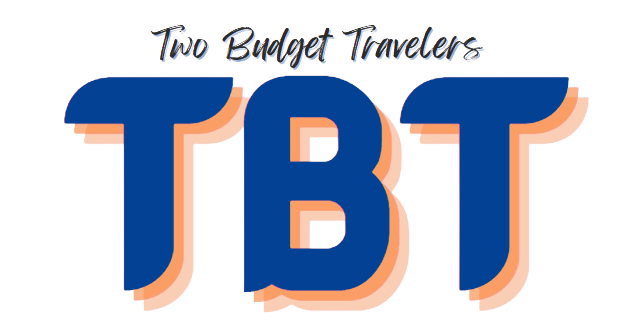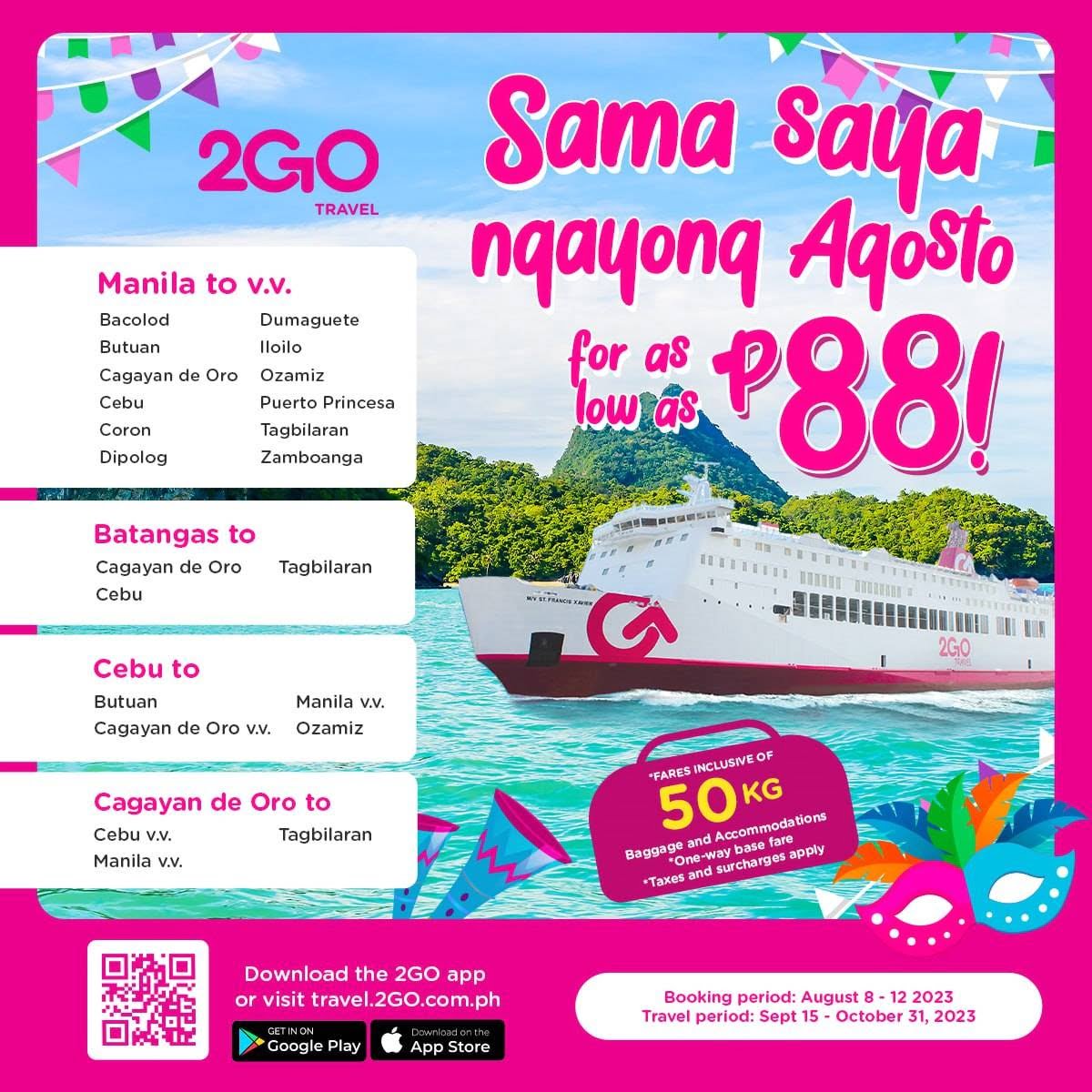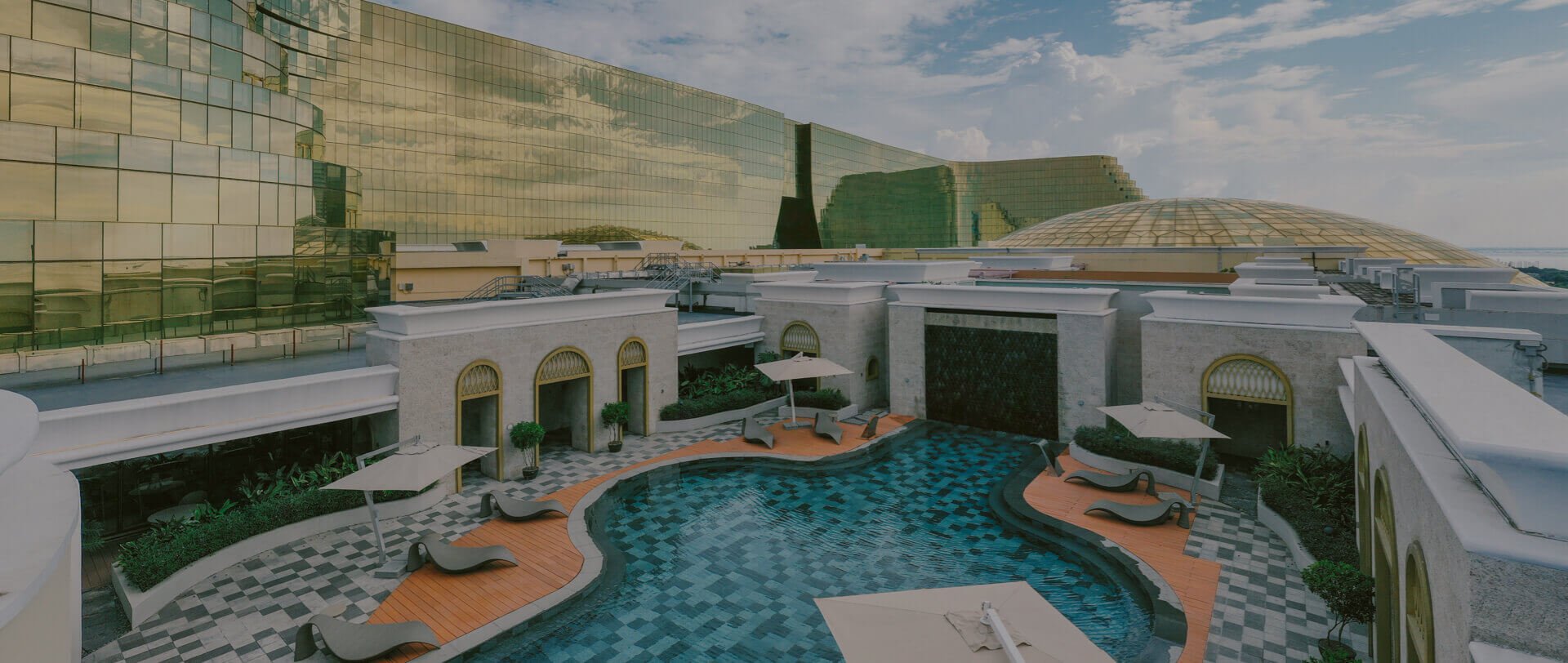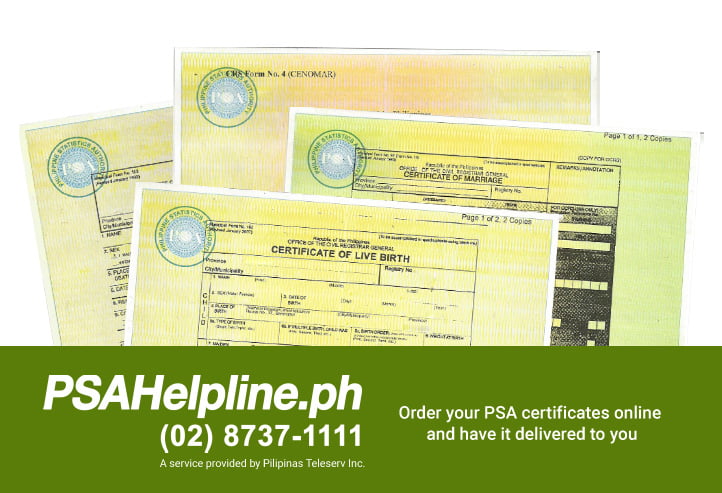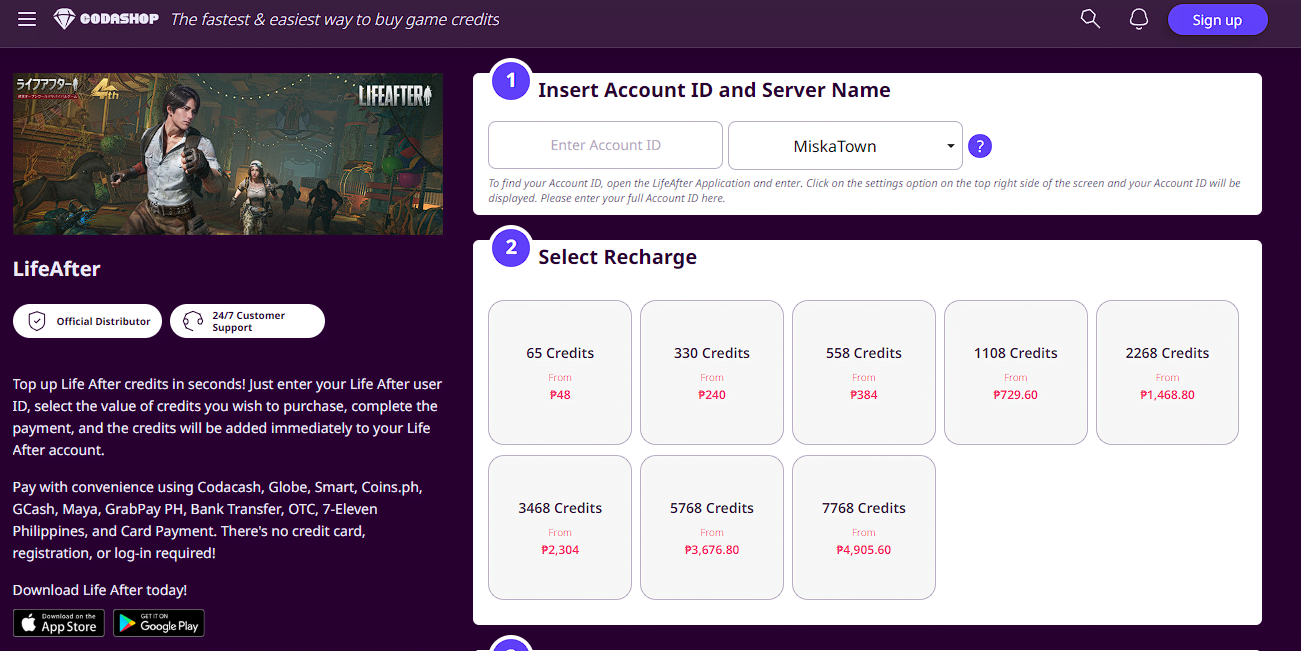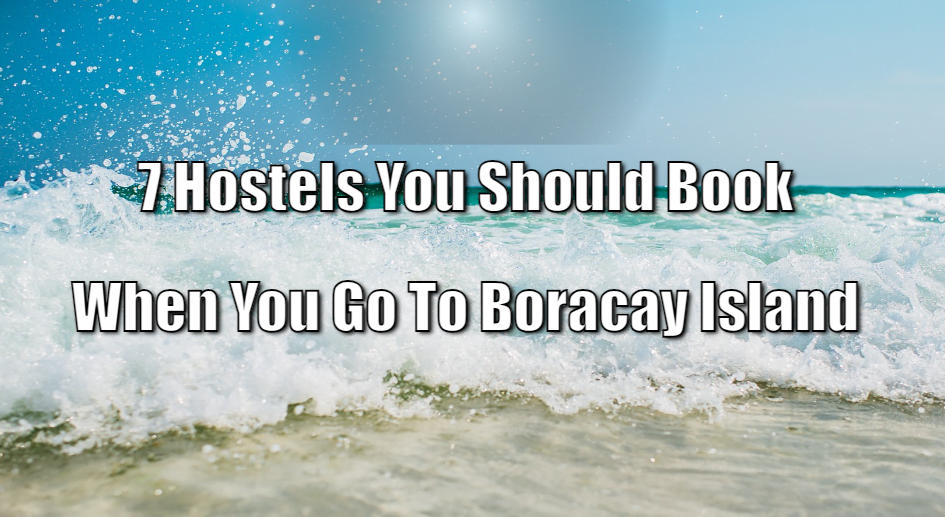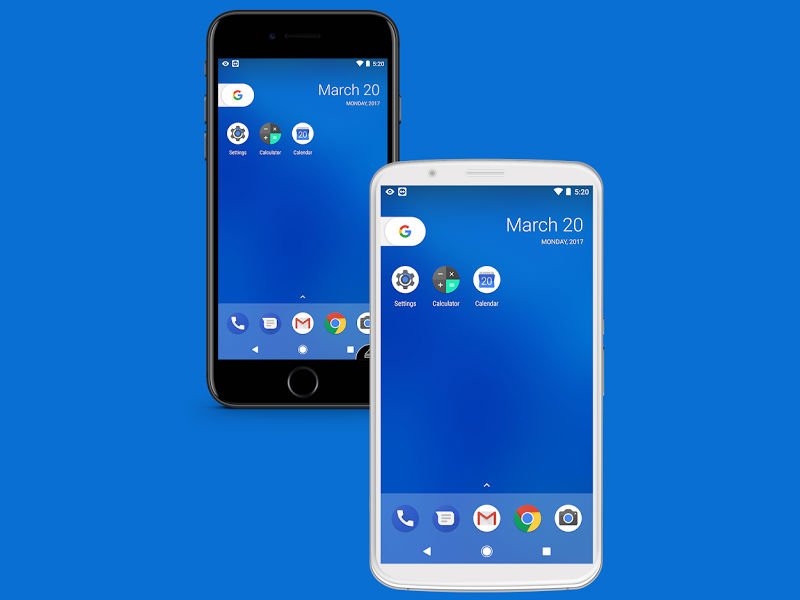
Whether it’s streaming shows or movies onto a bigger screen or doing tutorials, there are certainly tons of reasons why screen sharing has become essential.
Luckily, technology has gifted us with screen sharing tools and capabilities to make life easier. With these programs, you can easily broadcast your device’s screen to another user.
Not only does screen sharing facilitate faster troubleshooting guides, but it also fosters more effective communication and collaboration.
If you want to know how you can share your screen and the best Android app to do this, then read on. This article will let you know of many uses of this feature and how you can use them to your advantage.

App to share your screen: Skype
You may know Skype as a software that allows you to facilitate conversations and connectivity for free. As a matter of fact, it is one of the leading apps that gives individuals access to voice and video calls, as well as instant messages.
It also serves as a platform for users to share files with others via the app.
Why Skype? What does it offer?
While Skype is used as a primary tool for chatting, instant messaging, and even sending files, it can also serve as a tool for screen sharing. Unbeknownst to many, Skype has a dedicated feature which allows users to mirror their screens with that of other people.
The caveat is that this can only be done while in an audio or video call via the app, but this is a small aspect that one can easily overlook. This comes in handy if you value your security and privacy, and only wish to share your screen with people you know and trust.
A relatively new feature, Skype only officially launched its beta phase for this feature in April 2019. However, it is widely available for all users today, particularly those who use the Skype Android app on their mobile device.
Through this unique feature, Skype helps individuals let other users know what’s happening at their end. People can show phone displays to people they want to show it to – friends, family, and even work colleagues.
With Skype’s partnership with Microsoft, the tech giant even goes one step further by saying that individuals might be interested in using this feature to show their PowerPoint presentations, or do collective online shopping, among other things.
How to share your screen on Skype
Now that you know the wealth of possibilities the app has to offer, you might be interested in learning how to use Skype’s screen sharing feature. Here’s how you can make it work on your Android devices. Take a look.
First, download Skype on your Android phone and sign up using your Microsoft account. Alternatively, you may also sign up via your Google account.
After creating an account, you will be directed to the home screen. Add your existing or even new contacts, or start by selecting a contact you wish to talk to. You may also do this by typing in their Skype ID from the search bar.
After choosing, tap on the phone or camcorder icon found on the upper right corner to start your video call. When the other person answers your call, press the three-dot button located on the bottom-right corner of your screen. Then tap on ‘Share Screen.’
After sharing your screen, simply tap on the screen sharing button once more to stop mirroring your device’s screen to the other user.

The bottom line
With this highly advanced technology today, you no longer have to content yourself with sharing screenshots or videos. With an app to share your screen such as Skype, you can simply mirror your screen at no extra cost.
If you find yourself wishing to broadcast your entire screen with your friends, family, or co-workers, look no further than the Skype app.
Apart from its extensive messaging and chatting features, its video-sharing capabilities also allow you to collaborate and connect even when you’re miles away.