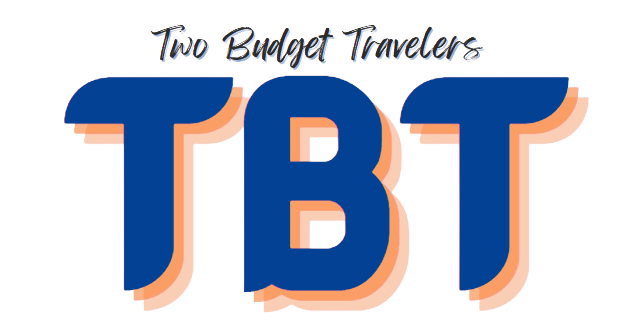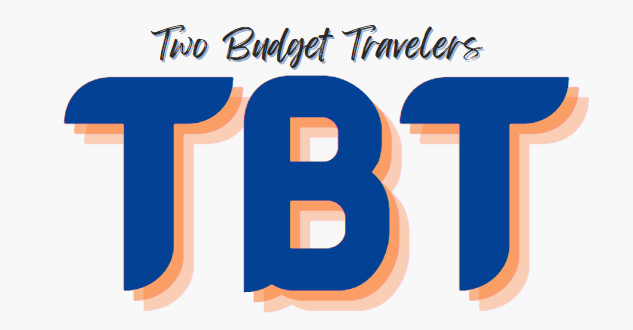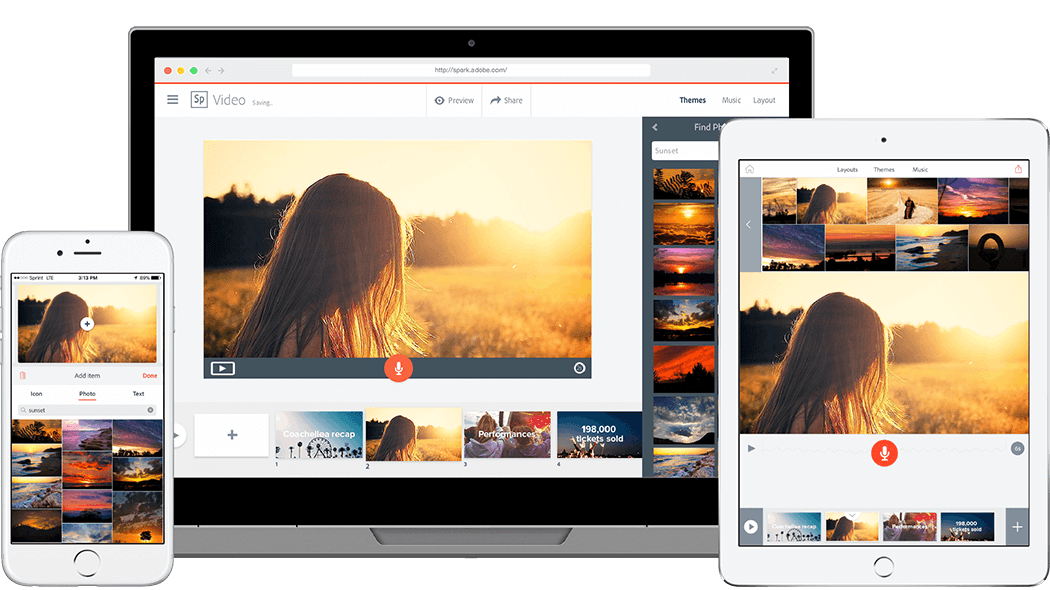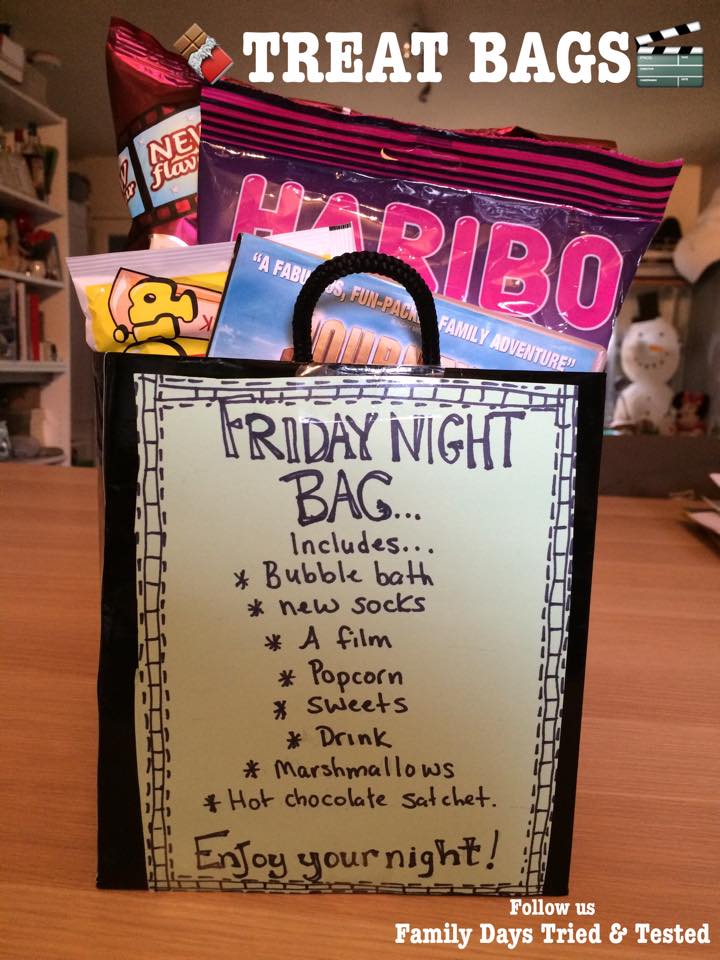For most students, preparing a presentation or report can be intimidating. From incorporating images to choosing the right text to show their audience, it is important to choose the right design and layout for their visual aid.
There are many popular programs used by students and teachers to create such presentations. However, keep in mind that making your report stand out is essential. It can help capture the attention of your classmates while also impressing your teacher.
So, while you are stuck at home, you might want to look for better ways to create your visual aid. Why not practice using Adobe Spark? Not sure what this is? Here’s what you need to know.

What Is Adobe Spark?
This free service offers a way for students to make presentations in an easy and shareable manner. It gives users access to tools that help them create unique and eye-catching visual stories. Spark has three different story formats namely Page, Post, and Video.
Spark Page is a convenient way to turn your presentation into web pages, while Post gives you the tools to create social graphics. Meanwhile, Video lets you create animated presentations complete with narration.
The most important thing you need to know about this service is that it is not a computer program. Instead, it is an integrated web and mobile application you can use using your computer’s browser and your mobile device.
What You Need To Do Before Downloading
Now that you know what exactly Adobe Spark is, you might be looking forward to downloading Spark on your device. Before doing that, there are some things you should perform. Check out this list.
Check System Requirements
Before downloading the app, you want to make sure that you know whether or not your device can handle this free service.
The web app can run on Windows 7 or higher, as well as Mac OS X. It can run on various browsers such as Chrome, Firefox, Safari, IE, and Edge.
For mobile, you can rest assured that your iPhone or iPad can run these apps. However, Android users will have to wait for access to Page and Video as only Post is available as of now.
Sign Up
You can use all three formats using your browser. Because of this, you might want to check out its features by signing up for an account. This way, you can simply log into the apps once you download them.
Explore The Service
Web browsers and mobile applications have different interfaces.
To truly master this Adobe service, you want to make sure that you are adept in using the web app version. This way, you know what to look for and you will never have to struggle when on a smaller screen.
Why not create a Facebook cover using the Post format? In addition, perhaps creating a narrated Video is a good idea for your stay-at-home project. You can also start your very own web pages using Page.
Downloading Adobe Spark For Students
After you do the things tasks, you are ready to download the Spark apps. Here’s what you should do.
1. Go To Your Device’s App Download Service
These applications can run on Android and iOS devices. For Android users, simply navigate to the Play Store, while iOS users can go to the App Store.
2. Type In “Adobe Spark” In The Search Bar
Once in the store, you can simply search for the apps by using the name as keywords. Remember that only Post will appear in search results for Android devices. All three can be downloaded for iOS phones and tablets.
3. Tap Install Or Get
Upon finding the right app, you can simply tap on Install for Android or Get for iOS. Wait for the download to finish and you can simply launch the apps to sign in. As you have familiarized yourself with the web browser version, you can navigate the apps easily.

The Bottom Line
Students who are stuck at home can hone their skills in using Adobe Spark Post, Page, and Video during their free time. This way, they can be ready to make outstanding presentations using this service without spending any money.