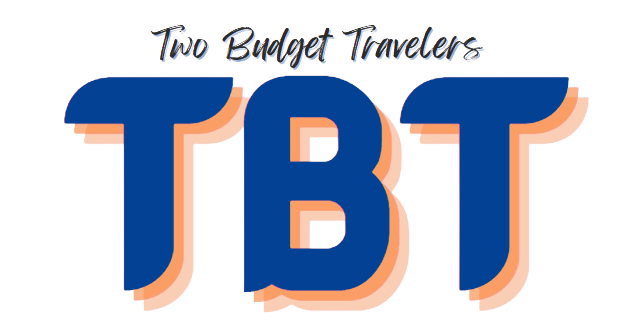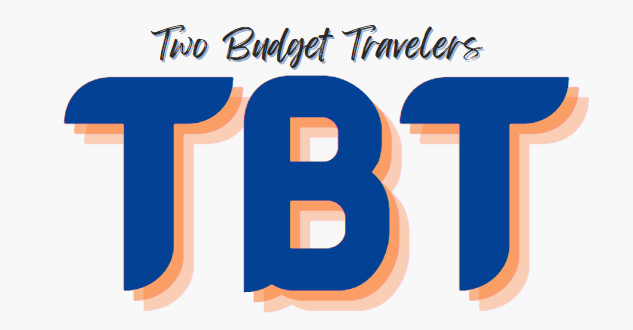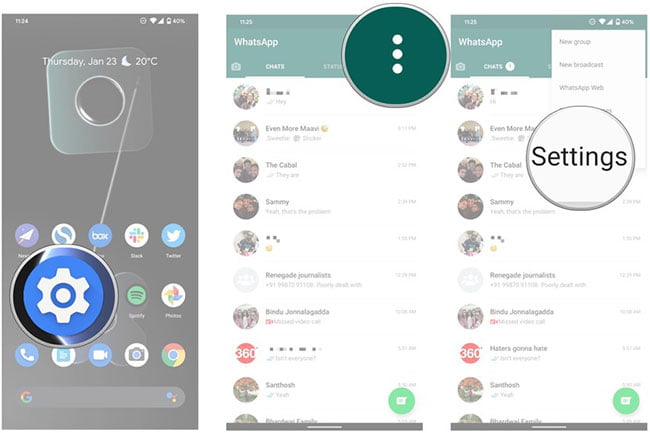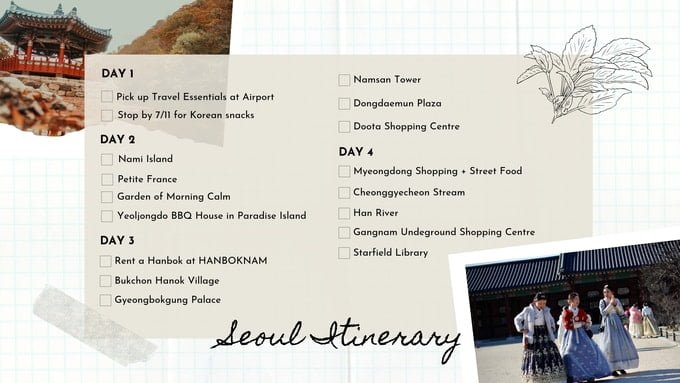Just recently, everyone’s favorite messaging app, WhatsApp, has decided to make its dark mode available for Android and Apple users. This feature can lessen the fatigue and strain put on the eyes.
Now that this particular feature is available on WhatsApp, it may be time to learn how to switch to the dark side. With this, you can say goodbye to harsh screens, stark bright lights and whites, as well as messages that can be seen a mile away.
Wondering how you can use dark mode on WhatsApp? We’re here to guide you and give you all the necessary details. Read on to know more.

What Is WhatsApp?
Unless you’ve been living under a rock, you should be familiar with WhatsApp. WhatsApp is a free text, voice, and chat messaging application. It provides users access to an array of messaging features via the Internet.
Individuals may use this messaging program to seamlessly message their friends, families, and contact list through the use of mobile and desktop devices.
Today, WhatsApp is highly regarded not just for the ease of communication and accessibility it brings users, but also for its superior privacy features.
It possesses end-to-end encryption as well as free international calls on the web. It’s definitely one of the most useful apps around.
Dark Mode Settings
The dark mode is one of the most-requested features for WhatsApp. With this new feature, users can finally switch out the usual green and light grey colors to a darker tone. In essence, dark mode takes on darker hues to emit less glare.
The overall look and functionality of the app remain the same. This particular feature is more appealing to individuals who use their app for longer periods of time and have difficulty looking at brighter screens.
Another reason why this new feature may be appealing for some users is that it significantly uses less power compared to normal mode, especially for those who already have AMOLED screen display.
Getting Started On WhatsApp
Before enabling dark mode, it’s essential that you have a WhatsApp account first. If you have yet to create your own account, start by simply downloading the app from the Google Play Store or the Apple App Store.
Then, install the app and allow it to synchronize with your contact list. If you don’t want to enable this feature, you may also deny access. Afterward, you will be asked to input your contact number and choose the country you’re from.
A confirmation code will be sent to you. Key in this code on the screen and you’re ready to start using the messaging app.
How To Make WhatsApp Dark
Now that you know how to create your own account, you may be interested in learning how to use WhatsApp dark mode. Follow the steps below and you can easily activate this on your device.
- Head to WhatsApp and open the program on your smartphone or device.
- Then, under ‘More Options,’ select ‘Settings.’
- After ‘Settings,’ click on ‘Chats’ and head on to ‘Theme.’
- Choose ‘Dark’ to enable the dark mode.
Another way you can enable the dark mode feature is by matching the dark mode feature on your device. To do this, head to your ‘Settings,’ then tap on ‘Display.’ Select ‘Dark theme’ and voila!
Bear in mind that if you haven’t updated the program, this feature might not be available yet. So, it’s best to update regularly, especially as apps tend to roll out new features and improvements every so often.
Do this by heading to the app store, typing in the program, and clicking on ‘Update.’
Turning The Features Back To Light Mode
If you simply want to have the option of turning it back to its original color and mode, take a look at the steps below.
- Open WhatsApp.
- Click on ‘More Options.’
- Head to ‘Settings.’
- Go to ‘Chats’ and tap on ‘Theme.’
- Select ‘Light’ to turn the dark mode off.

The Bottom Line
Now that you know how to make WhatsApp dark, you can easily customize these features and preferences to your liking. In no time, you can switch these modes on and off whenever you wish.